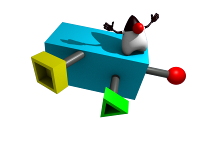
PhotoXChange is a standard J2EE web application. Configuration settings are required for both the web application itself, and for the application server.
To configure the web application, the following configuration settings must be done:
| Where | Parameter Name | Meaning | Default value |
|---|---|---|---|
| WEB-INF/classes/ org.wamblee.photos.properties | org.wamblee.photos.path | Full path name of the directory where photos are stored. This directory must be created beforehand. | A path that works on some developer's system but most likely not on yours. |
| org.wamblee.photos.realm | The security domain used. This must match with the JNDI name specified in WEB-INF/jboss-web.xml and it must also correspond with a security domain configured in the application server. | PhotoXChange | |
| org.wamblee.photos.security.userprincipal | The classname of the principal class representing the user. | org.jboss.security.SimplePrincipal | |
| org.wamblee.photos.admingroup | The name of the administrator group. | administrators |
The only currently supported database is MySQL.
The aim of the MySQL setup is to setup a database with the following properties:
First of all, MySQL must be configured to use the InnoDB storage engine for the photos database. This can be done in two ways:
default-table-type = INNODB
After this, restart mysql.
alter table TABLE_NAME engine = INNODB
Now create a MySQL database
mysqladmin -u root -p create photoxchange
Where root is the user name of the administrator and photoxchange is the name of the database.
Create a user on the database by logging in as administrator
mysql -u root -p photoxchange
and creating a user that has access to the database
grant all on * to username identified by 'password';
This creates a user that can access the database from the same host the database is running on. If MySQL is running on a different machine than the application server, consult the MySQL manuals for information on how to configure access for that user.
After creating the database check the transaction settings by logging on to the photoxchange database as administrator and executing the command
show variables
The value of the tx_isolation variable should be REPEATABLE-READ. If this not the case, set the transaction level globally for all databases by specifying
transaction-isolation = REPEATABLE-READ
In the [mysqld] section of the my.cnf file. It is also possible to set the transaction isolation level for one database only using
SET GLOBAL TRANSACTION ISOLATION LEVEL REPEATABLE READ
See the MySQL manuals for more details.
Populate the database by executing the sql scripts provided with the delivery on the database. On *nix systems:
mysql -u username -p photoxchange < setup.sql
After this, execute the command show table status; to check that the tables indeed use the InnoDB storage engine.
The photos application will perform the following initializations automatically at startup.
| Initialization performed | When? |
|---|---|
| Initialization of users with one user 'erik' and one administrator 'admin', both having password 'abc123'. | When no users have been defined. |
| Initialization of authorization rules. | When no authorization rules exist. |
For each supported application server, a separate section is provided.
For JBoss, configuration amounts to configuring the datasource and the security domain, The name of the security domain must match that specified in configuration settings.
First of all, the database driver for MySQL must be installed by copying the driver jar mysql-connector-java-3.x.y-bin.jar from the MySQL web site to the server/default/lib directory of JBoss.
Next, the datasource must be configured by copying a photos-ds.xml file to the server/default/deploy directory of the application server and choosing the correct username and password.
To configure security, add the following security domain configuration to login-config.xml in the server/default/conf directory of the server:
<application-policy name="PhotoXChange">
<authentication>
<login-module code="org.jboss.security.auth.spi.DatabaseServerLoginModule" flag="required">
<module-option name="unauthenticatedIdentity">guest</module-option>
<module-option name="dsJndiName">java:/PhotoXChange</module-option>
<module-option name="principalsQuery">
SELECT PASSWORD FROM USERS WHERE NAME = ?;
</module-option>
<module-option name="rolesQuery">
select g.name, 'Roles' from USERS u, USER_GROUPS ug, GROUPS g
where u.id = ug.user_id and ug.group_id = g.id and u.name = ?
</module-option>
<module-option name="hashAlgorithm">MD5</module-option>
<module-option name="hashEncoding">hex</module-option>
</login-module>
</authentication>
</application-policy>
Note the module option dsJndiName which refers to the previously configured datasource. Also, note the module options hashEncoding and hashAlgorithm which specify that passwords should be stored as a base 16 MD5 hash.
Since most applications and 3rd party products require log4j and glassfish by default does not have this, log4j support must be added as follows:
First of all, the database driver for MySQL must be installed by copying the driver jar mysql-connector-java-3.x.y-bin.jar from the MySQL web site to the server/default/lib directory of JBoss. Next, the datasource must be configured by configuring a connection pool and a JDBC resource with JNDI name identical to the previously configured datasource. The connection pool must be configured with the following properties:
Configuration of the JDBC resource is straightforward.
To setup security, FlexibleJdbcRealm is required. This requires several steps:
PhotoXChangeRealm {
org.wamblee.glassfish.auth.FlexibleJdbcLoginModule required; }; | Property | Value |
|---|---|
| jaas.context | PhotoXChangeRealm |
| sql.password | SELECT PASSWORD FROM USERS WHERE NAME = ? |
| sql.groups | SELECT g.name FROM USERS u, USER_GROUPS ug, GROUPS g WHERE u.id = ug.user_id and ug.group_id = g.id AND u.name = ? |
| datasource.jndi | Datasource JNDI name configured before, e.g. jdbc/PhotoXChange |
| password.encoding | MD5 |
| password.seed.format | {0} |
| assign-groups | ALL |
This release of PhotoXChange provides a rudimentary user interface for managing users and groups. This interface can be accessed by logging in as administrator and clicking on 'Administration'.
Alternatively, users and groups may be modified using direct SQL. The table below shows some common scenarios
| Scenario | Howto |
|---|---|
| Changing a password | update USERS set password = md5('password') where user = 'username'. The MD5 encoded password can also be generated using openssl: echo -n PASSWORD | openssl dgst -md5 -hex |
| Adding a user | Add a new row to the USERS table and add a new row to the USER_GROUPS table to add the user to a group. |
| Adding a group | Add a new row to the GROUPS table. |
| Adding a user to a group | Add an entry to the USER_GROUPS table |